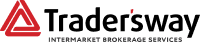On 26 April, 2020, our new ECN server went online, hosting all newly created MT4.ECN. accounts created on and after this date. All MT4.ECN. accounts opened prior to this date will use the TradersWay-Live server. MT4.VAR. accounts – old and new – will also use the TradersWay-Live server.
New releases of the Trader’s Way MetaTrader 4 platform downloaded after this date will automatically contain the new server information within, so you will simply need to click ‘File’ > ‘Login to Trade Account’ and select the TradersWay-Live 2 server from the menu when you log in. For everyone else, see below –
To log into the new server, first click on the plus sign at the top of the screen as shown
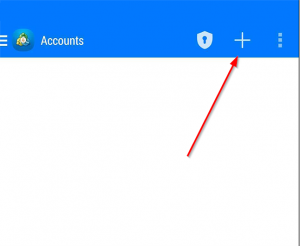
Note that you must be using the MetaTrader 4 Mobile app if you are logging into a MetaTrader 4 account type. Please download the MetaTrader 5 Mobile app to log into a MetaTrader 5 account.
Next, select ‘Login to an existing account’
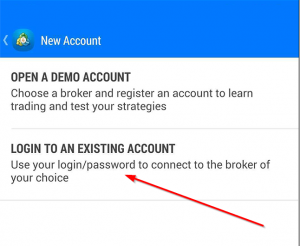
Then type TradersWay into the search field
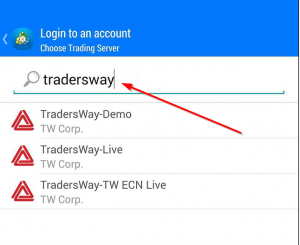
In the ‘Find broker’ field and you will see all of our servers. Click TradersWay-Live 2 at the bottom and enter your credentials.
On the desktop version of MetaTrader 4 there are a couple of options for adding the new server to your platform.
The quickest way to log into the new server is to go to ‘File’ > ‘Login to Trade Account’, enter your credentials and type in the following IP address of the server – 95.168.164.149:443
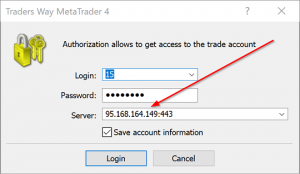
You will be logged in and your platform will always show this IP address as your server name, instead of TradersWay-Live 2.
To add the TradersWay-Live 2 server to your platform in an alternative fashion, click ‘File’ > ‘Open an Account’ and double click “add new broker like ‘Brokername’ or address”. Type TradersWay-Live 2 into this area exactly as shown. Capital letters, dashes and spaces must match or the server won’t add properly. Hit ‘Enter’ and the server will be added to the list.
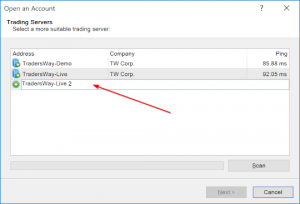
After it is added, exit this window and go to File > Log in to Trade Account and the TradersWay-Live 2 server should now be available from the server drop down list.